Are you looking to try a free VPS with powerful specs to build a powerful RDP for playing video games, forex trading, document work, etc. ?
So we are here with an enterprise-grade VPS that is powered by an 8 core Intel Xeon processor at 2.1 GHz and 16 GB DDR4 RAM at no cost.
Windows 10, 8.1 Desktop and Ubuntu Desktop 20.04 are included with free $100 and 24/7 live chat support. You can even rely on their managed service.
Are you excited?
But before you get into the tutorial, make sure you have a valid credit card because the company takes user’s genuineness very seriously to maintain top-notch service and keep the server safe.
Don’t be scared of adding a credit card. They will charge $1-2 only for identity verification and refund it instantly. And for the remaining 29 days, there will be no charge.
You can continue their service at your convenience after 30 days.
Now let’s begin.
Get Free Cloud VPS For RDP
1.Visit free VPS link.
2.Click the Sign Up button.
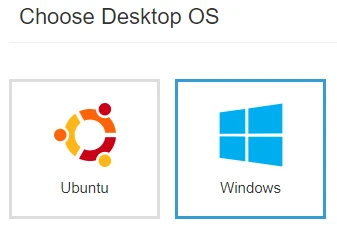
3.Enter email and password and hit Create Free Account.

4.Email validation screen will come.

5.Go to your inbox and hit the confirmation link.

6.It will redirect to the Management Console.

7.Click Add Billing Profile button.
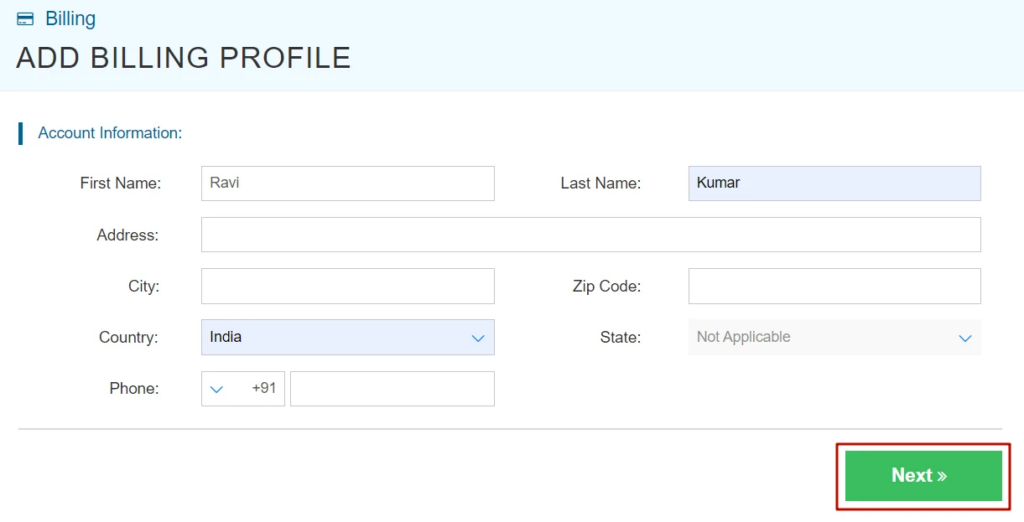
8.In account information, fill in your personal details, like your name, address, phone number, zip code and country.
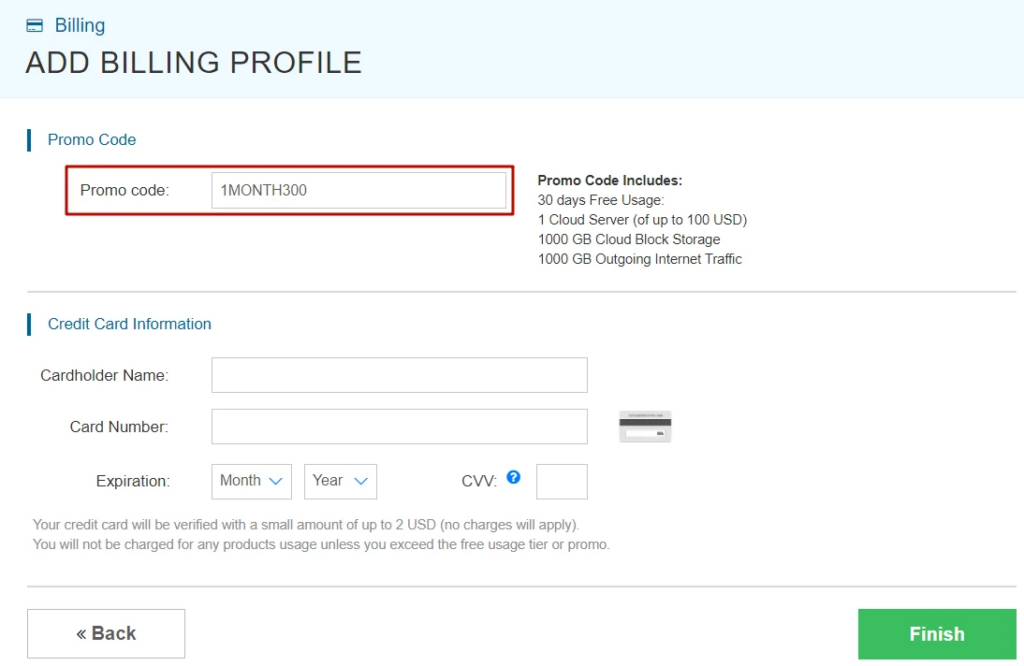
9.In the last step, enter credit card details and hit the Finish button.
It will take a few seconds to finish the process. During that, Kamatera will charge $1-2 for verification and instantly refund it.
How To Install Kamatera VPS For RDP
1.Login to Kamatera Console.
2.Go to My Cloud > Create New Desktop

3.You will have 18 data centers, choose a neutral data center, if you want to access some banned content in your present country; otherwise, go for the nearest data center for better latency.

4.Choose Windows> Windows 8.1 or Windows 10

5.Follow the server configuration
Server Type – A
CPU – 8 Core
RAM – 16 GB
SSD – 30 GB

6.In the final settings, set a strong password and server name

7.In the last step, I would recommend choosing an hourly billing cycle. You can set server power off for non-working time to make huge savings.

8.Hit Create Server button.
It will take 1-2 minutes to get installed. After the process, you can copy the server IP and use the default username administrator to login to your Windows RDP via Remote Desktop software.
FAQ
1.Does Kamatera provide free RDP for Windows 10?
Yea, they not only provide it for free but also give you $100 credit to try them out.
2.How do I get a free RDP server online?
You need to sign up with Kamatera, but it requires a credit card. However, you can launch a free RDP for 30 days.
3.Can I get a free RDP username and password?
You can get RDP for free, if you apply for a free VPS at Kamatera.
4.Does anyone offer free RDP for 1 year?
As far as I know, there is no such offer from any company.

hey ravi kumar, was excited bout trying kamatera for rdp. does the $100 credit need any special code, or do they just slap it on your account once you sign up? kinda unclear bout this part.
Usually, for these promos, they add the credit after you finish the signup process. Make sure to check their terms, as sometimes they ask for a billing method to be added for verification.
wow didn’t know you could get free cloud vps for rdp. sounds cool but kinda confused how it all works. like, how do you even set it up after getting it? ravi, got any simple guides for a total newbie here?
I’ve read about several VPS services, and Kamatera always pops up as a top choice. However, claiming they offer a fully free RDP service, even with a credit, feels misleading. There’s always limitations and conditions applied. Anyone got experience they can share?
This is great news for developers and IT students looking to learn more about cloud environments without the initial investment. Thanks Ravi for highlighting Kamatera and the $100 credit offer, this is a solid opportunity to dive into VPS.